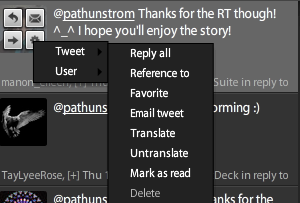My blog and the TweetDeck Learning Guide are both moving to WordPress!
Find us there!
Patrick Thunstrom's Blog
Writer, Game Designer, Student
Saturday, May 14, 2011
Thursday, May 12, 2011
Social Interaction On TweetDeck
Welcome to the TweetDeck Learning Guide, where I'm going to walk you through using TweetDeck and making it work for you.
One of the great things about social media is the fact that it's social. Interacting with your followers and those you're following is a great way to build relationships and get to know people. In TweetDeck they hide the buttons for interaction in a pretty cool place.
Say hello to Manon Eileen. This is one of those folks you want to be following if you're not already. In order to interact with a tweet, you'd hover your cursor over the avatar of the person you want to talk to. That gets you the following image.
The four buttons appear while you're hovering. The top left button is the Reply button. Hit this and the Compose window opens with the person's @handle already inserted for you. There's even a feature to automatically include any hashtags in the conversation! (We'll cover that in a later tutorial.)
The top right button is the Direct Message Button. Works like the Reply button, except adds a "D" before the username, which sends the message to their Direct Messages column or inbox.
The bottom left button is the Retweet button. If you want to share what someone said with your followers, you use this button. This one is a bit more complex, since you get another option after pressing it.
These two options are about the two styles of Retweet available to you. "Retweet now" sends the tweet exactly as you saw it, and functions like the Retweet function in the browser version of Twitter. They call it 'New Retweeting' because Twitter didn't always have it, you had to copy and paste and add the letters RT to a post to Retweet. The "Edit then Retweet" button using this old style, but does the copy and pasting for you! This is recommended by Kristen Lamb so that you don't gum up hash tag conversations with the same information. So edit your Retweets, alright?
The last button, the gear, is the most complex, because it's actually a menu button with two submenus. The first submenu is the Tweet submenu.
Basic run down of functions:
Reply All: Puts the name of the person you're replying to and every person mentioned in the tweet into the compose window.
Reference to: Inputs a URL to the Twitter page for an individual tweet.
Favorite: This adds the tweet to your favorites list.
Email Tweet: Opens your email client and inserts a link and the text of the tweet.
Translate/Untranslate: Converts a tweet into your chosen language or back again.
Mark as Read: This flags the message read. This is for functions that automatically clear your columns on shutdown.
Delete: This is only active for your tweets and lets you remove them from Twitter.
Add to group / list: This is one of my favorite features on Twitter, and one of the key reasons I use TweetDeck over in browser Twitter. I'll cover it in more detail later, but this opens a dialogue to add the user to one of your custom defined lists.
Follow: Here's how you follow interesting people.
Unfollow: Here's how you unfollow people.
View profile: This opens a side view with a summary of the user's Twitter page. Good if you want to check someone out before following them!
Search: This opens a new column in Tweetdeck with a list of tweets that are from this user or mention this user. Just like the Search function in Twitter.
Block and Block & Report Spam: Sad fact of Twitter, there are spammers, fakers, and bots. These two buttons let you deal with these pesky folks. I'd suggest, almost always, to use the second, as you'd rather clear bots off of Twitter for everyone else, and spam reports are what get them removed.
There we go, social interaction thanks to the internet!
Labels:
TweetDeck
Wednesday, May 11, 2011
Your First Tweet From TweetDeck
Welcome to the TweetDeck Learning Guide, where I'm going to walk you through using TweetDeck and making it work for you.
The tweet deck main window. This is really the reason you want to use TweetDeck over in browser twitter, but before I start exploring all the amazing things TweetDeck can do, I want to walk you through the basics of using TweetDeck to do the sorts of things you'd do normally on Twitter.
The first, obviously, is Tweeting!
These three buttons are at the top left of your window. I'll come back to them, but for now, we're only interested in the yellow one, the 'Compose Button.'
This is the view from one column view (We'll touch on that later) but the buttons you need for posting are all below the top row.
Where it says "From:" there are two buttons. The first one is my Twitter account. Because Tweetdeck can make calls to multiple networks, this button makes sure you're posting to the right one! In my case, I only have my twitter account, since I don't use Facebook very often.
After selecting the network your post is intended for, you need to write your tweet. The text box below the From line is where you do this. The number counts down your characters, so you know if you're running long, and warns you when you go over with a bright red screen. There is a 'long post' feature, but remember, brevity is the soul of wit, more so on Twitter than elsewhere.
To send it to Twitter, it's a matter of hitting Send or the Enter key. And you're done. You've posted from TweetDeck!
Labels:
TweetDeck
TweetDeck Learning Guide
You're a writer, you're on twitter, likely following #MyWANA (What, you're not? Come check us out!), and you hear about this thing called Tweetdeck. So you open it up, get an account, try it out. And aren't exactly sure what you've walked into!
This blog series exists for the sole purpose of walking you through Tweetdeck and making it work for you! As for making twitter work for your brand, you'll need to ask Kristen Lamb, since I learned everything I know from her!
Posts:
Your First Tweet From Tweetdeck!
Social Interaction On TweetDeck
This blog series exists for the sole purpose of walking you through Tweetdeck and making it work for you! As for making twitter work for your brand, you'll need to ask Kristen Lamb, since I learned everything I know from her!
Posts:
Your First Tweet From Tweetdeck!
Social Interaction On TweetDeck
Labels:
TweetDeck
Friday, April 15, 2011
Fear and Loathing in the Blogosphere
So, new blog. Well, old blog. Repurposed.
No one out there really knows me, yet. Not even if you followed my previous blogging projects.
This one is for me. Everything that I am.
Tonight, I'm reading Warrior Writer by Bob Mayer. And its introduction talks about what Warrior Writer means. And that definition is a lot of things, but one of the key things it addresses is fear. Fear and how to deal with fear.
It also asks, very pointedly, what it is we fear. Asks us to write it down. It was specifically about what we fear as writers. I started with that thought, but upon contemplation, I realized my fears in relation to writing have a resounding echo through my entire life.
I'm afraid of leading people astray.
I know, it sounds damnably proud of me to claim leadership. But I lead. Just like I think everyone has the potential to. To conquer lesser fears I throw myself forward to my goals, I don't allow myself to stop and think about what I'm running from.
The funny thing about forward motion? People tend to pick up on it. If I seem to be going in the same direction, others are willing to try beside me. That trust frightens me. I still don't know why people trusting me frightens me. Maybe it's the responsibility that comes with it. I don't like letting people down.
I confided these fears, and more, to a friend tonight. Worried about those following me. Worried about what failure would mean for all of us.
You know what. She helped. She reminded me that the worry wasn't something to give in to. Reminded me what it means to lead. And she reminded me I had a friend there when I was feeling my weakest.
No one out there really knows me, yet. Not even if you followed my previous blogging projects.
This one is for me. Everything that I am.
Tonight, I'm reading Warrior Writer by Bob Mayer. And its introduction talks about what Warrior Writer means. And that definition is a lot of things, but one of the key things it addresses is fear. Fear and how to deal with fear.
It also asks, very pointedly, what it is we fear. Asks us to write it down. It was specifically about what we fear as writers. I started with that thought, but upon contemplation, I realized my fears in relation to writing have a resounding echo through my entire life.
I'm afraid of leading people astray.
I know, it sounds damnably proud of me to claim leadership. But I lead. Just like I think everyone has the potential to. To conquer lesser fears I throw myself forward to my goals, I don't allow myself to stop and think about what I'm running from.
The funny thing about forward motion? People tend to pick up on it. If I seem to be going in the same direction, others are willing to try beside me. That trust frightens me. I still don't know why people trusting me frightens me. Maybe it's the responsibility that comes with it. I don't like letting people down.
I confided these fears, and more, to a friend tonight. Worried about those following me. Worried about what failure would mean for all of us.
You know what. She helped. She reminded me that the worry wasn't something to give in to. Reminded me what it means to lead. And she reminded me I had a friend there when I was feeling my weakest.
Subscribe to:
Comments (Atom)